Customers will become frustrated or disappointed if they click on a product in your catalog, only to find it’s unavailable. A small “sold out” badge provides a quick visual indicator to your customers to let them know that the product is out of stock, before they waste time clicking on it.
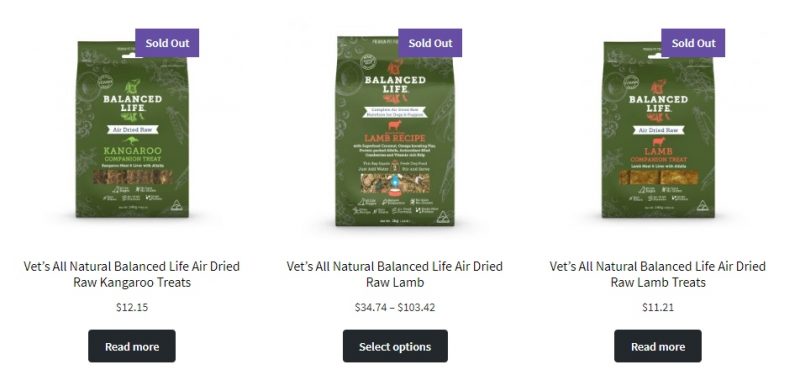
In this post, we show you how to add a simple overlay that’s automatically applied to your WooCommerce product images whenever they’re out of stock. This post assumes you’re familiar with editing WordPress theme files, have a basic grasp of CSS, and your store has Stock Management enabled.
First, add the following code to your theme’s Functions.php file:
//Add an out of stock overlay to product images when all variations are unavailable
add_action( 'woocommerce_before_shop_loop_item_title', function() {
global $product;
if ( !$product->is_in_stock() ) {
echo '<span class="sold-out-overlay">Sold Out</span>';
}
});
Next, add the following CSS to your theme’s style.css file:
.sold-out-overlay {
background: #654ea3;
color: #fff;
font-size: 14px;
font-weight: 600;
padding: 5px 10px;
position: absolute;
right: 50px;
top: 10px;
}
You can tweak the colour, size, and position of the overlay by changing the values in the above code. Don’t remove the position: absolute; line, or else you might break your shop’s layout.
That’s it! As you browse through your product catalog, you’ll find that the overlay is now applied to all out of stock products. If the product is variable, and at least one variation remains in stock, the overlay will not show.

Perfect! Thanks.
I had to remove “position: absolute;” from my CSS and I had to put the CSS code in my Customizing… Additional CSS instead of syles.css to get this to work
Thank you so much for sharing this! It is working perfectly.
Perfect! and a question: how can I show the badge on the product page too?
thank you!
Check out this page. Replace woocommerce_before_shop_loop_item_title in the above code with whichever hook best matches where you’d like the badge to appear on the single product page.
worked for me! Thanks
Thank you for your code.
How can add a reservation products label as sold-out?
I’m trying to duplicate but I dont’t know the corret tag to replace this codeline:
if ( !$product->is_in_stock() ) {
This is great! How do I align it in the top left corner instead?
Replace ‘right: 50px;’ with ‘left: 50px;’
Hi,
This is awesome.
For some of my products, it still shows even though some variations are available. What to change in the code so that it shows only for products whose all variations are out of stock.
Thanks
Hi there!
Thank you for your code, it’s awesome!
I just have one question, is it possible to translate the code in translated page using WPML?
Thank you for your help!
You are awesome, thanks! I wish you the best.
Hi, does anyone know if there is a way to change this so this appears on in-stock items instead of out of stock? Thank you!
Hi Stuart, just remove the exclamation mark (!) on line #4.
Thank you Shane, will try!
Hi,
when adding the code, the ‘Sold out’ appears as text above the image and not as a badge.
Any idea why?
Regards
Gert
Did you also include the CSS code?
Shane, do you have any idea why it is displaying “sold out” even though I have some variants that are not sold out? I only want it to display when ALL variants are sold out.
The stock status for the parent product might be overriding the stock levels for the individual variations.
Hi Shane! Strange but it’s working on some of my simple products and not others. The badge appears on some, but on other simple products just the SOLD OUT words appear above the product name. Also…on the ones that I have variable products that are all marked as sold out…same thing…no badge on those either…just sold out. I appreciate the code and would love to figure out how to get it working on everything. 🙂
I had to add the css to Appearance>customize>Additional CSS for it to work for me.
Hi Shane, thanks for the code. It works beautifully on my shop page and I have not been successful for the single product page. I have replaced the hook ‘woocommerce_before_single_product’ and replaced it on this line add_action( ‘woocommerce_before_shop_loop_item_title’, function() Unfortunately I haven’t been able to have any luck Would you know the reason. Thanks again for the code.
Thank you so much! Works perfectly. Greetings from Brazil
Hi Erick, where did you copy the css, i mean in whitch row in style.css ?
Hello there, can someone help me ? i copied the first code to functions.php (last row), and CSS to style.css (last row). Nothing happened. Help please
hi need soldout badge with different text for each category of products is this possible?
Yes, it’s possible. Something like this:
if ( has_term( ‘category_name’, ‘product_cat’ ) ) {
//Output your customized badge
}
Your code snippet worked fine for me. THANK YOU SHANE! I’m using the Storefront theme. I see there’s a plugin to do the same here: https://wordpress.org/plugins/sold-out-badge-for-woocommerce/, but I thought I’d try your snippet first, since I’m pretty good with CSS. I put your snippet as is in my child theme’s functions.php file. I put the CSS in my child theme’s style.css file. I tweaked the background color, font size, padding and horizontal position (“right” attribute).
For those who have trouble seeing the effect, remember to try the usual tricks to flush browser and server cache, view page in incognito window etc.
Your code snippet works fine but I have found the label not printing on mobile. How could I solve it?
Hi Shane, this code has worked perfectly…until now. I do need to re-add it to the functions.php file every time the theme updates, not a big deal. This time, it won’t work. This pops up: Something went wrong. Your change may not have been saved. Please try again. There is also a chance that you may need to manually fix and upload the file over FTP.
Any ideas before I try to update it through the server files? Thanks
Hi Lora, it might work better to add the snippet as an MU Plugin or using Code Snippets.
See: How to create an MU Plugin https://www.seopress.org/support/guides/how-to-create-a-mu-plugin/
Thanks Shane, I really appreciate the help. However…I did add it as an MU Plugin and it’s still not running. I added it through the file manager of our host instead of through FTP. Any reason why that would cause it to not run?
Follow-up, I got it to work! I loaded it into the file manager theme functions.php directly. I must have had the wrong file. Thanks again! Working great!
Hello, I have tested the code and it works perfectly. The only problem I have is that it doesn’t display on mobile. How can I solve that?
Hi, I want the sold out to show on my sales page. But it is only showing when I go into a product. I want it to display in the list where all my products are displayed
It works just fine!! Thank you!!
Works flawlessly, thank you for making this available. 🙂