Google Merchant Center allows you to provide two prices for your products—a regular price and a sale price. When you use your Merchant Centre product feed to create Google Shopping ads, products that have a sale price are displayed with a little badge indicating that it’s on sale, as well as a strikethrough of the original price.
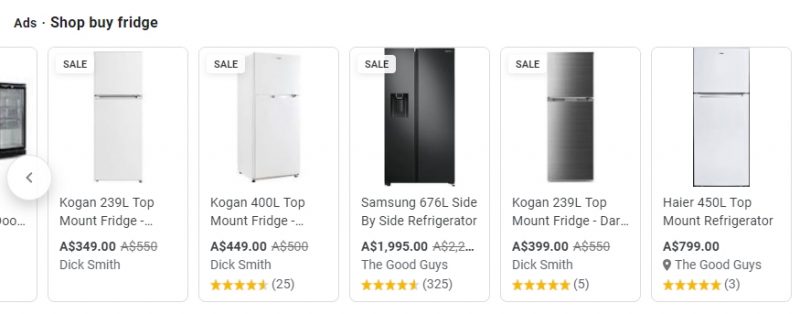
In order to prevent this feature from being abused, Google will only use the sale price for a maxiumum of 30 days. Additionally, the original price must remain unchanged for 30 days prior to the sale commencing. Once the 30 day sale period elapses, your Google Shopping ad will always display the higher regular price even if it’s still on sale.
Recently, we were optimizing the Google Ads for a WooCommerce site where every product is on sale all the time. The regular price field is used to show the product’s recommended retail price, and then the sale price field is used to show the actual everday store price of that product.
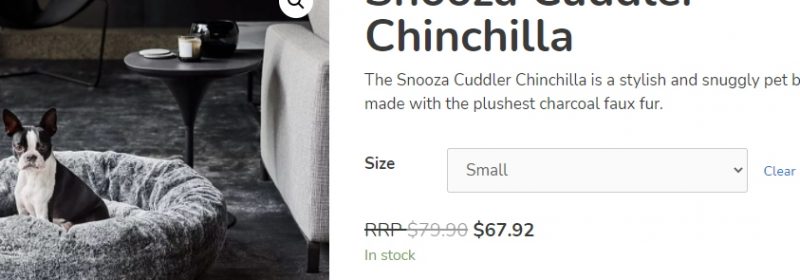
This created an issue with the store’s Google Ads campaigns, because every product was being advertised at the recommended retail price instead of the actual price. Few other stores sell at RRP, so our client’s ads were always showing prices significantly higher than most competitors. As you might expect, the ads weren’t getting very many clicks.
We thought the obvious solution was to use the sale price field instead of the regular price field when creating the product feed. Unfortunately, none of the major WooCommerce Google product feed plugins (including the AUD $100/year plugin provided by WooCommerce) offered this pretty basic functionality.
Luckily, you can use Google Merchant Center rules to swap the regular price value for the sale price value when necessary.
To do this, go to Products -> Feeds in the left-hand sidebar. Click on your primary feed under the Primary Feeds section, and then select the Feed rules tab.
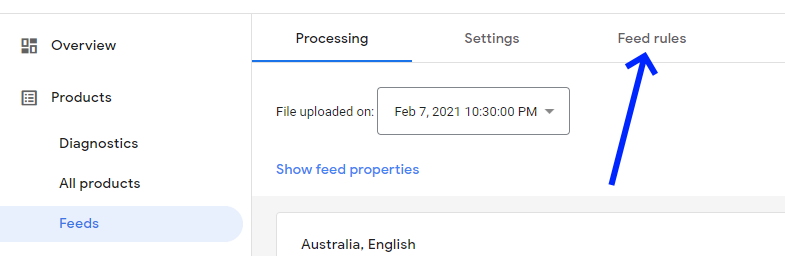
Click the little plus icon to create a new rule. The logic of your rules should be:
If {your feed}.price is greater than {your feed}.sale price
AND {your feed}.sale price has a valueSet to
{your feed}.sale price
The screenshot below shows what the rule should look like when setup correctly.
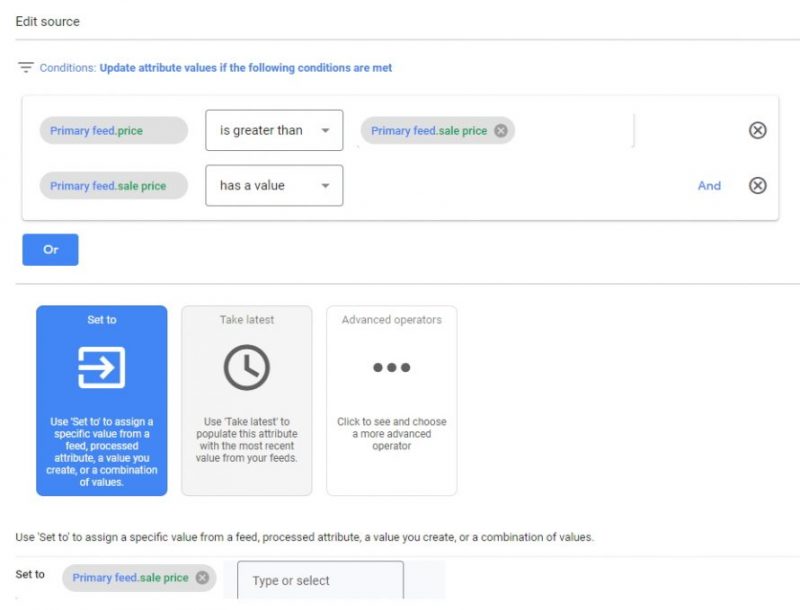
Merchant Center will give you an opportunity to preview the changes that your feed rule will make to your product feed before publishing. On a mid-sized store with 250 products it will take about half an hour for the feed preview to be generated,
Once the rule has been applied, all of your Google Shopping Ads will use the sale price instead of the regular price. You won’t have the little “Sale” icon appear on any of your ads, but at least the prices will be correct.

Hi. I have a general discount applied across all our products. Is that what you mean by the ‘sale price’
Not specifically. Sale price refers specifically to the “sale price” field in eCommerce software that gets mapped to the “sale price” column in your Google Merchant product feed.
Ok, I am using Woo Discount Rules plugin, so that will be the issue. So would you suggest to just enter the sale price in as a normal field and not use the plugin?
If you want the discounted prices to appear in Google Shopping ads, the prices will need to be saved in one of the fields that gets pulled into the product feed — so regular price or sale price.
If you’re not using Google Shopping ads, it doesn’t matter at all.
So is it not possible to ‘abuse’ google’s way of preventing us from showing a green sale badge for more than 30 days? I have come across a few shopping ads from different advertisers and they have somehow managed to display the green sale badge for way longer than 30 days consistently.
There must be a way, and I hope I can learn how it’s done as that green sale badge has a massive impact on CTR and conversion rates.
It’s not something I’ve played around with, because I don’t really want to risk getting my (or my clients) Google Ads accounts banned.
Maybe they’re running multiple listings of the same product on a promotion cycle?
How do we ensure the little sale price icon shows?
That’s not possible.